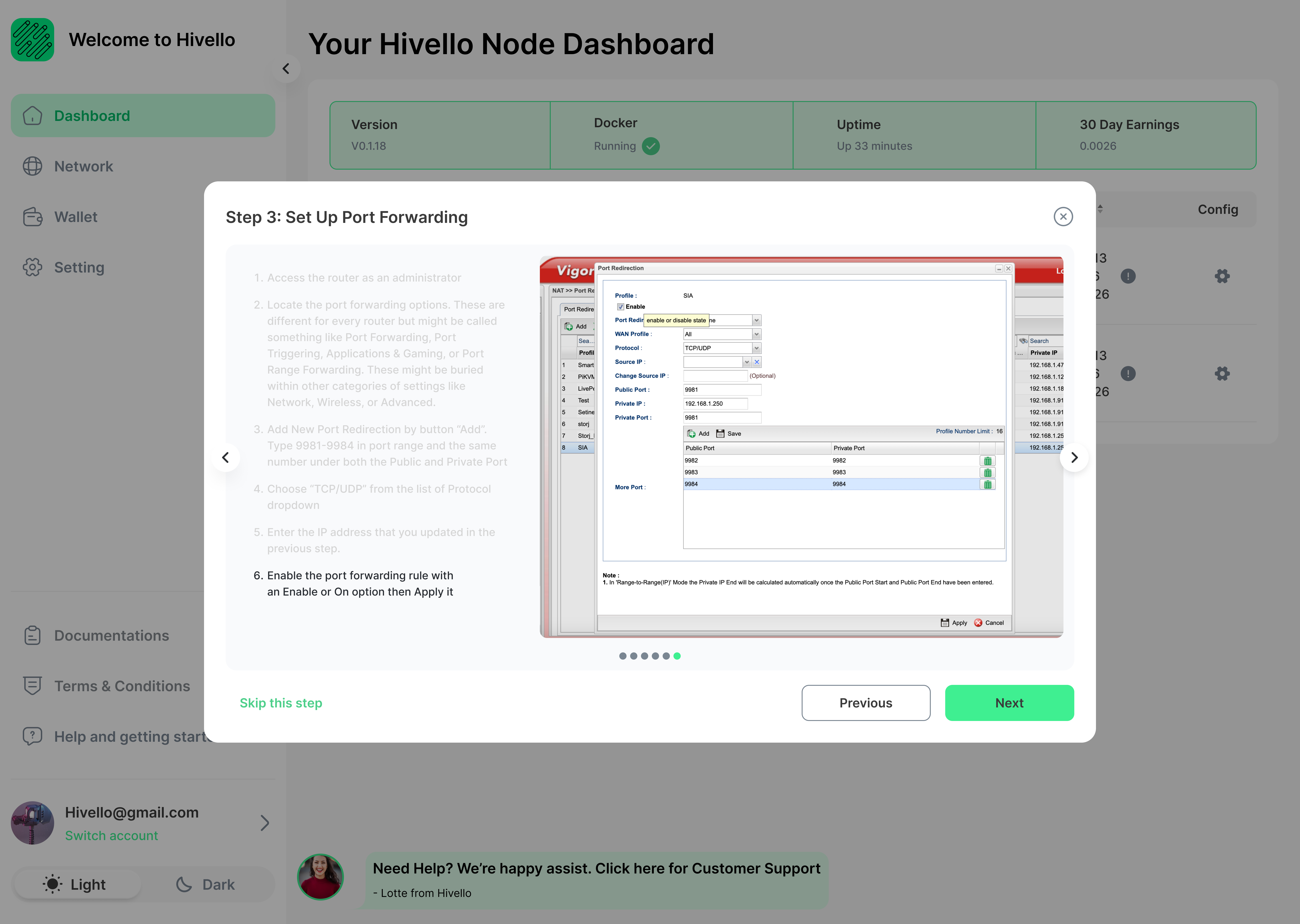Sia
When you select install/reinstall Sia chain you need to config the port forwarding
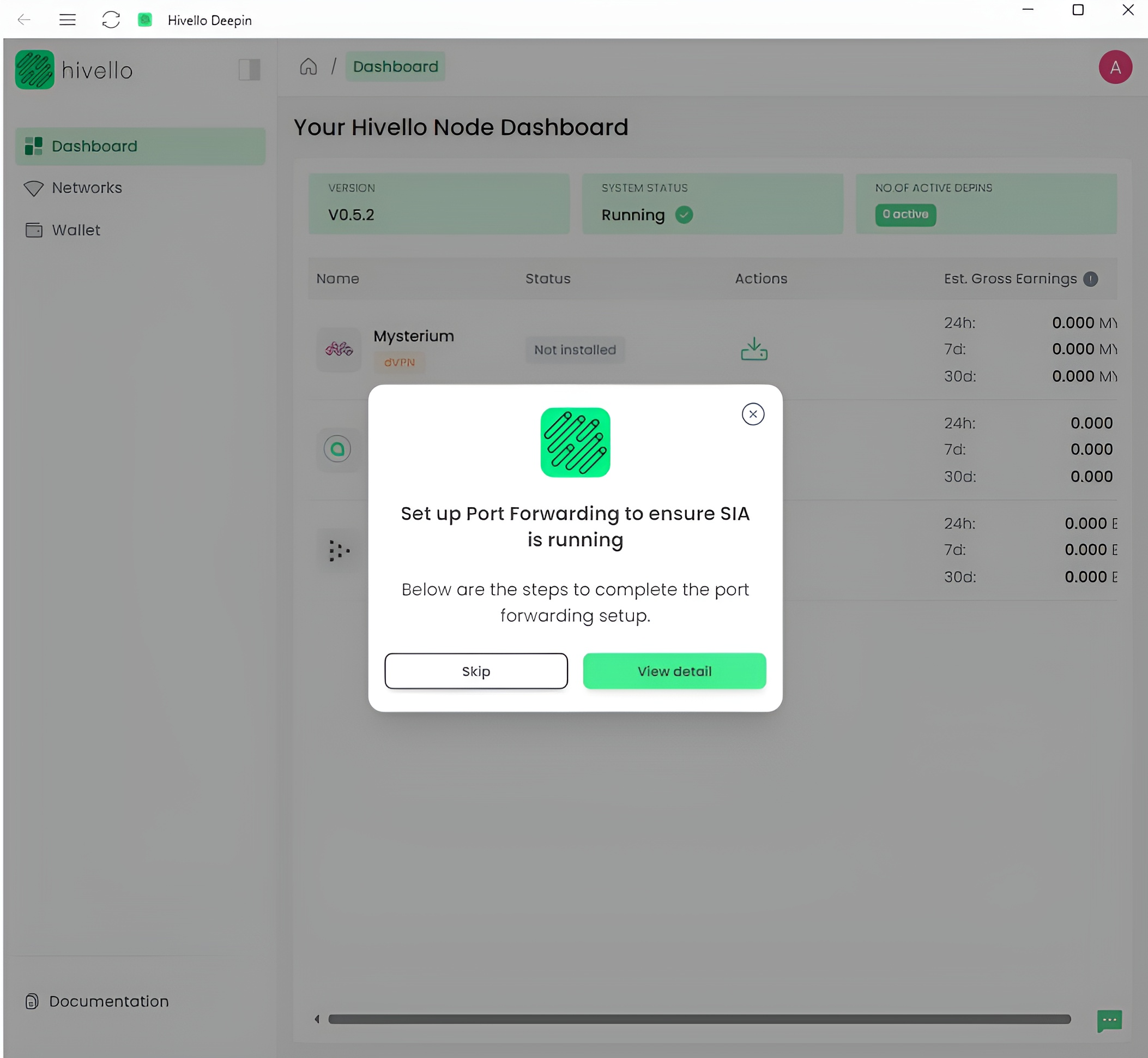
Step 1: Get IP Address
1. Open Command Prompt on the computer
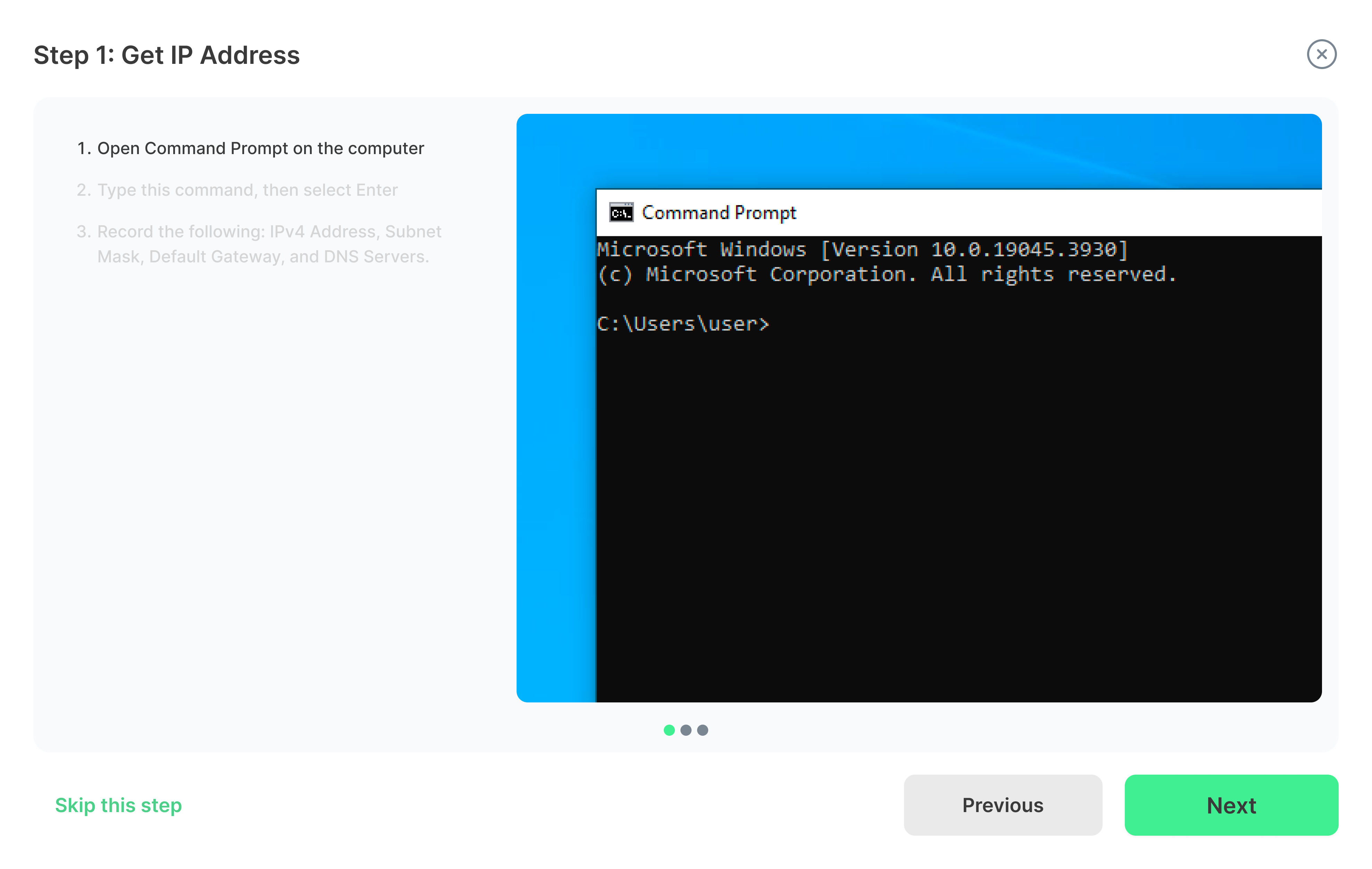
2. Open Command Prompt on the computer
ipconfig /all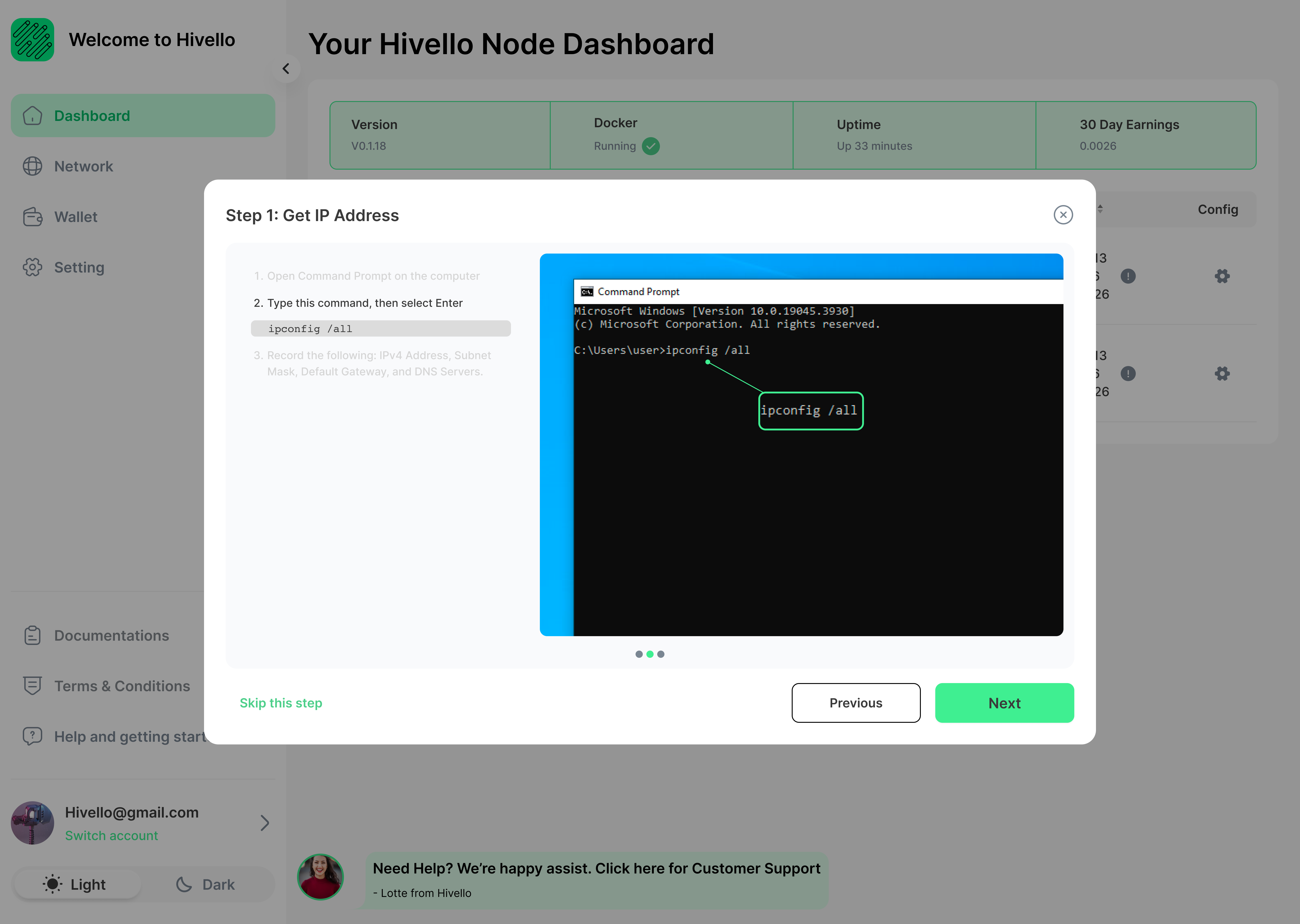
3. Record the following: IPv4 Address, Subnet Mask, Default Gateway, and DNS Servers.
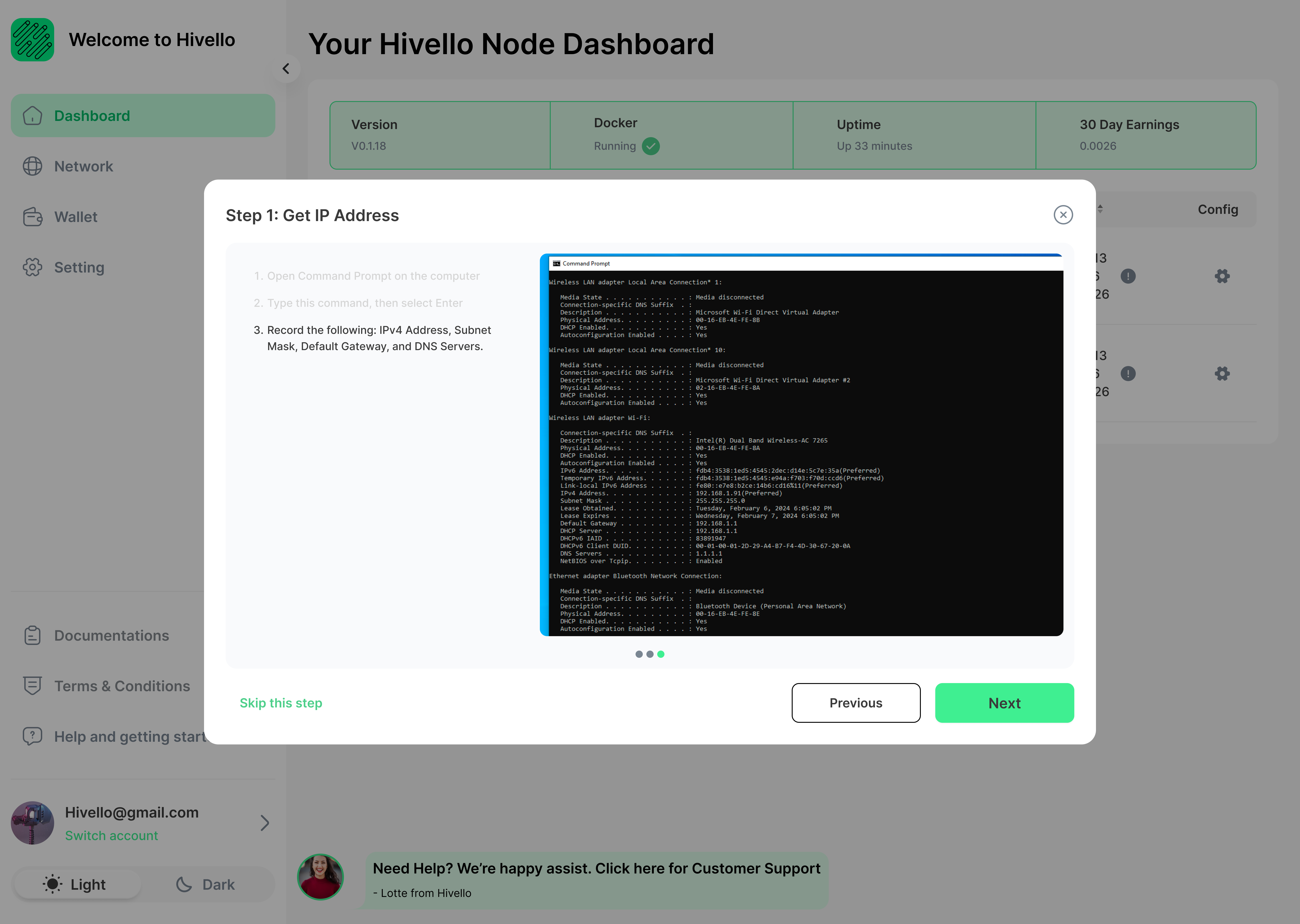
Step 2: Set Up The Static IP Address
1. Open the Run dialog box with the WIN+R keyboard shortcut, enter ncpa.cpl, and select OK to open Network Connections.
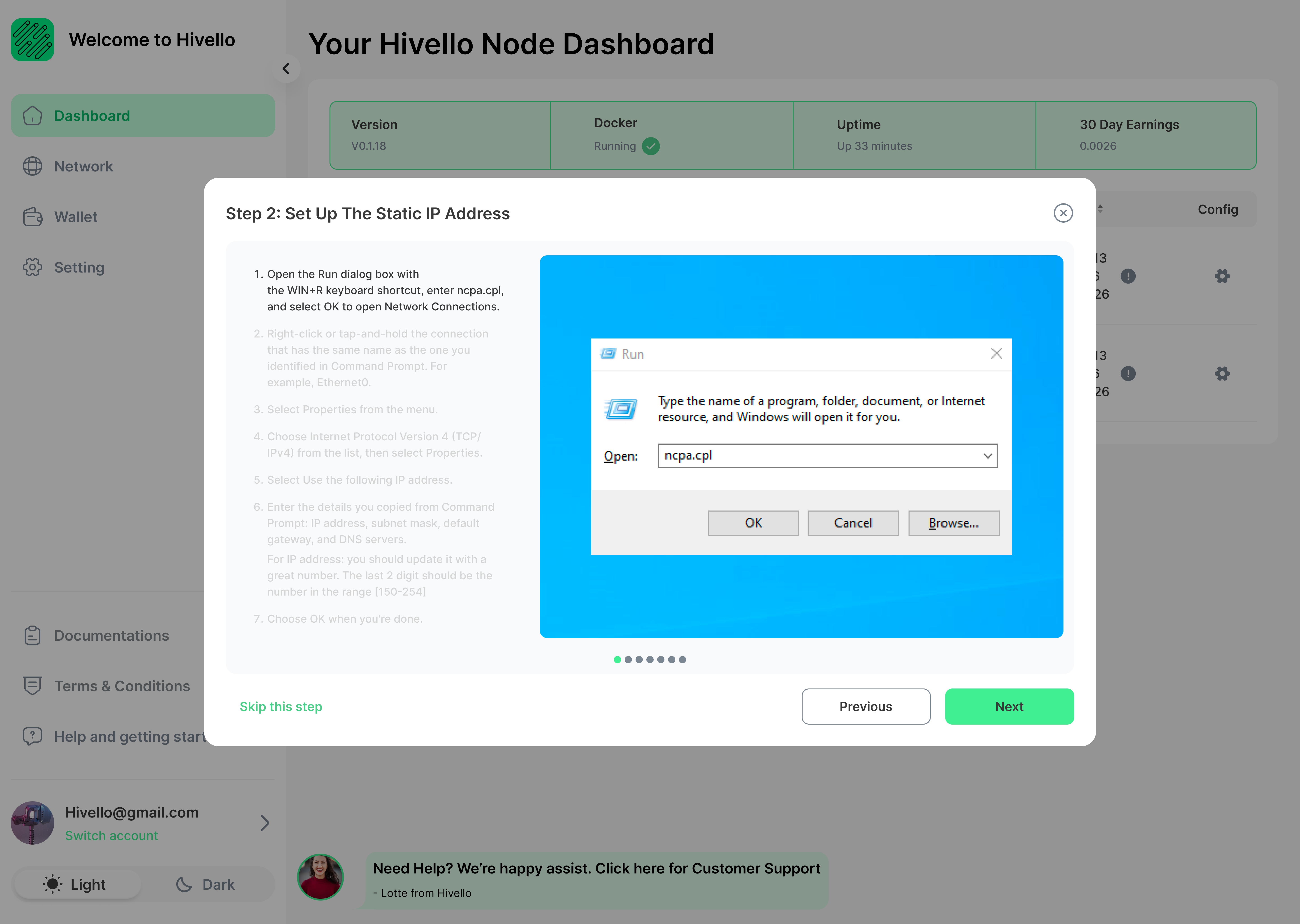
2. Right-click or tap-and-hold the connection that has the same name as the one you identified in Command Prompt. For example, Ethernet0.
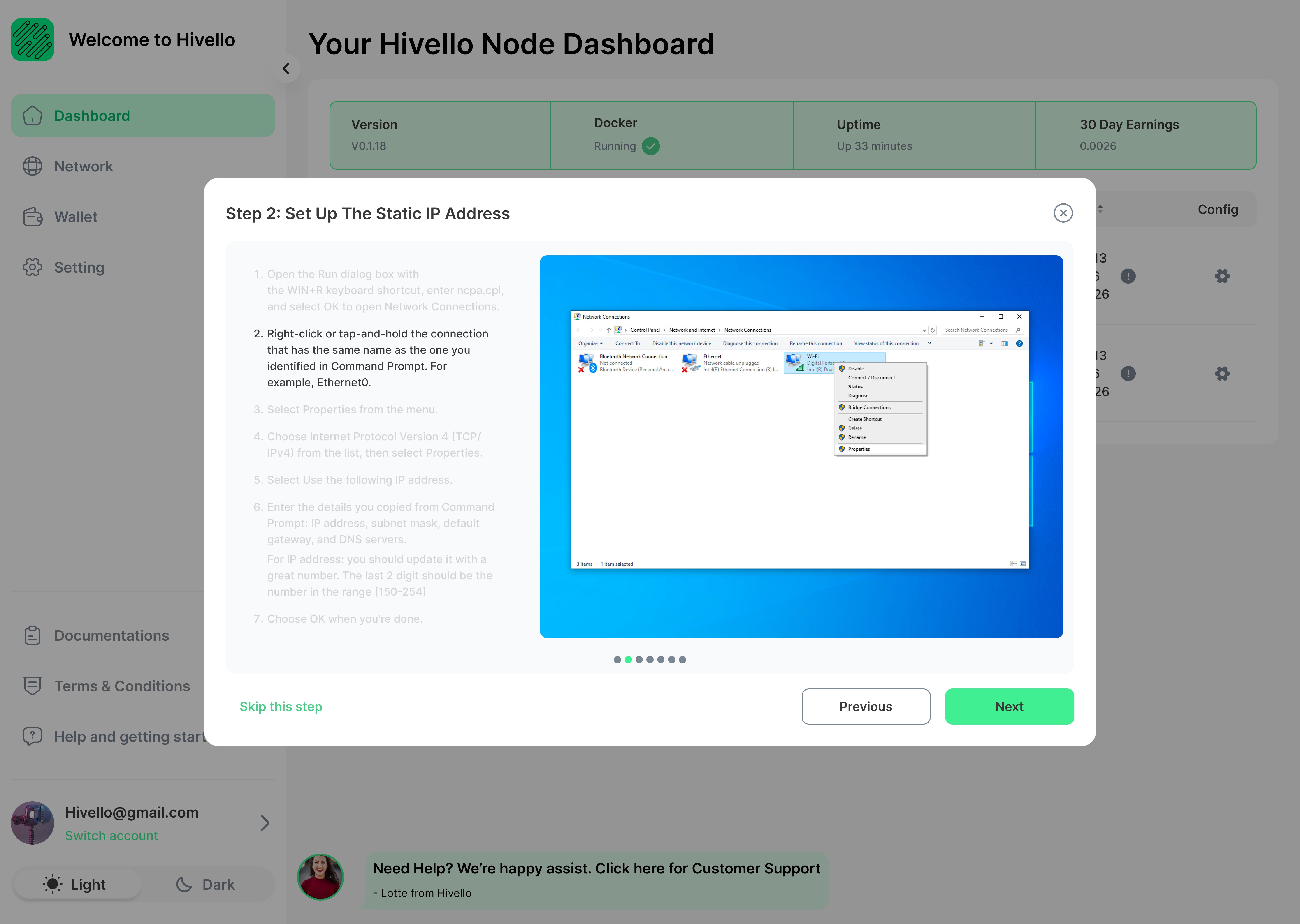
3. Select Properties from the menu.
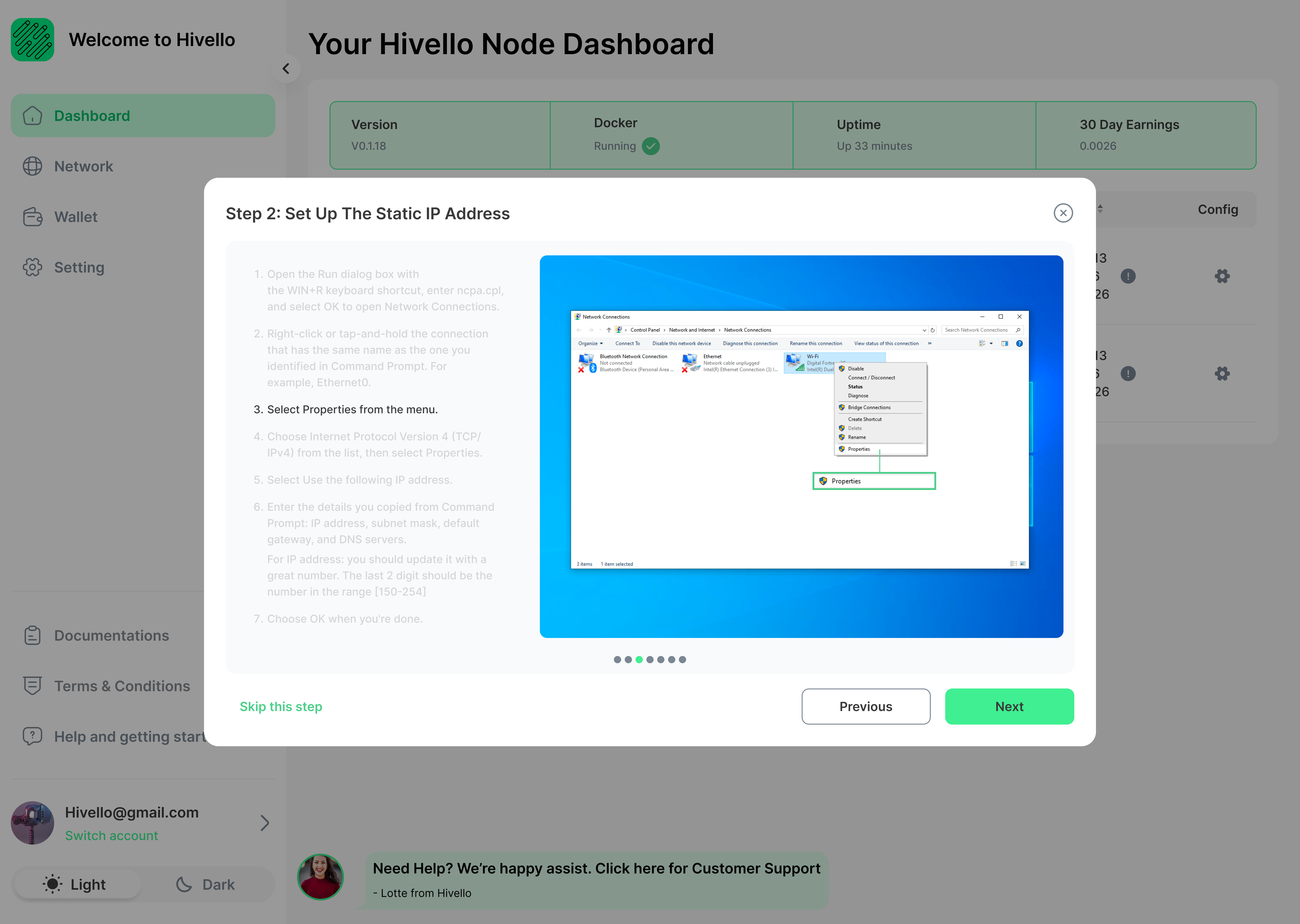
4. Choose Internet Protocol Version 4 (TCP/IPv4) from the list, then select Properties.
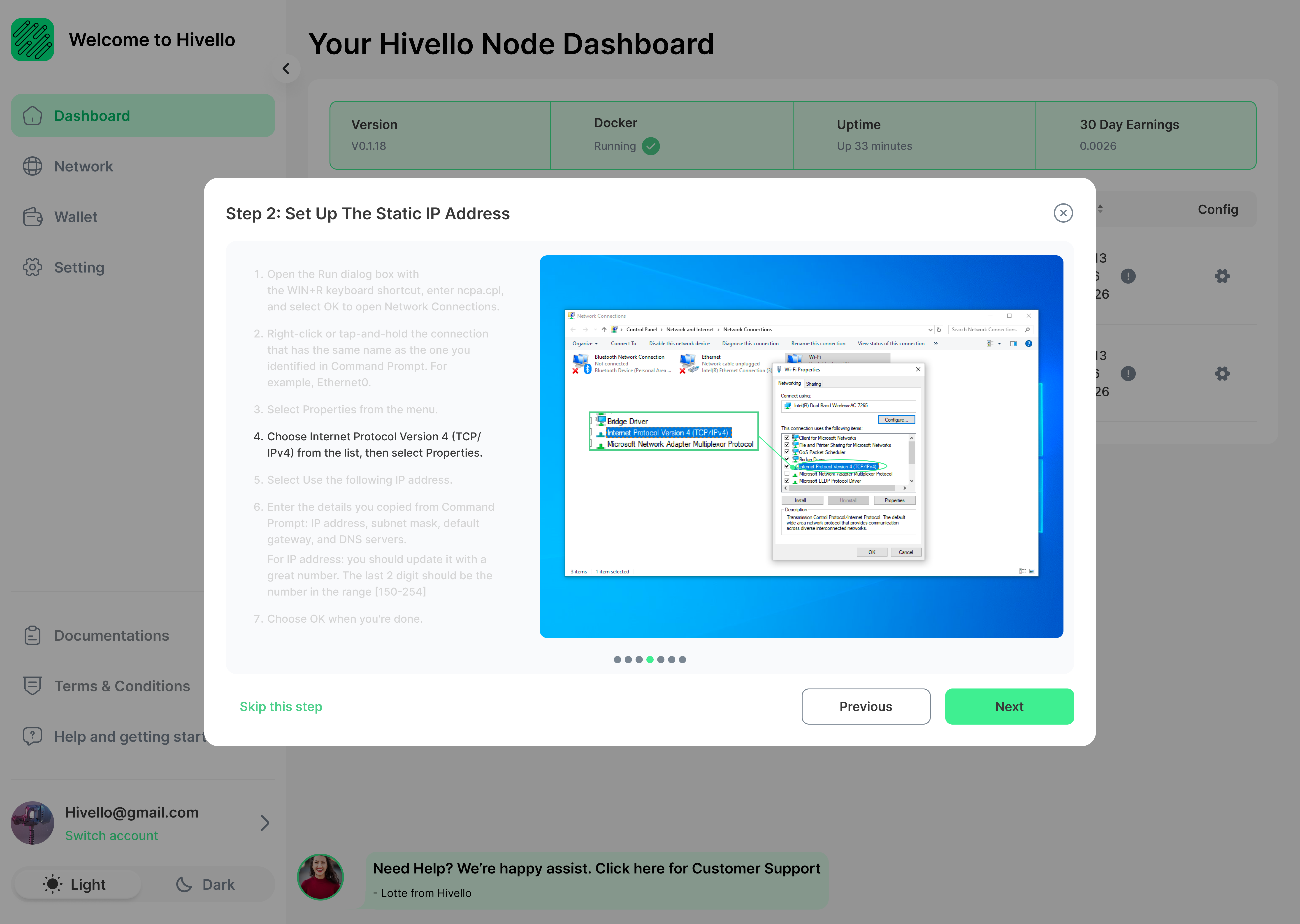
5. Select Use the following IP address.
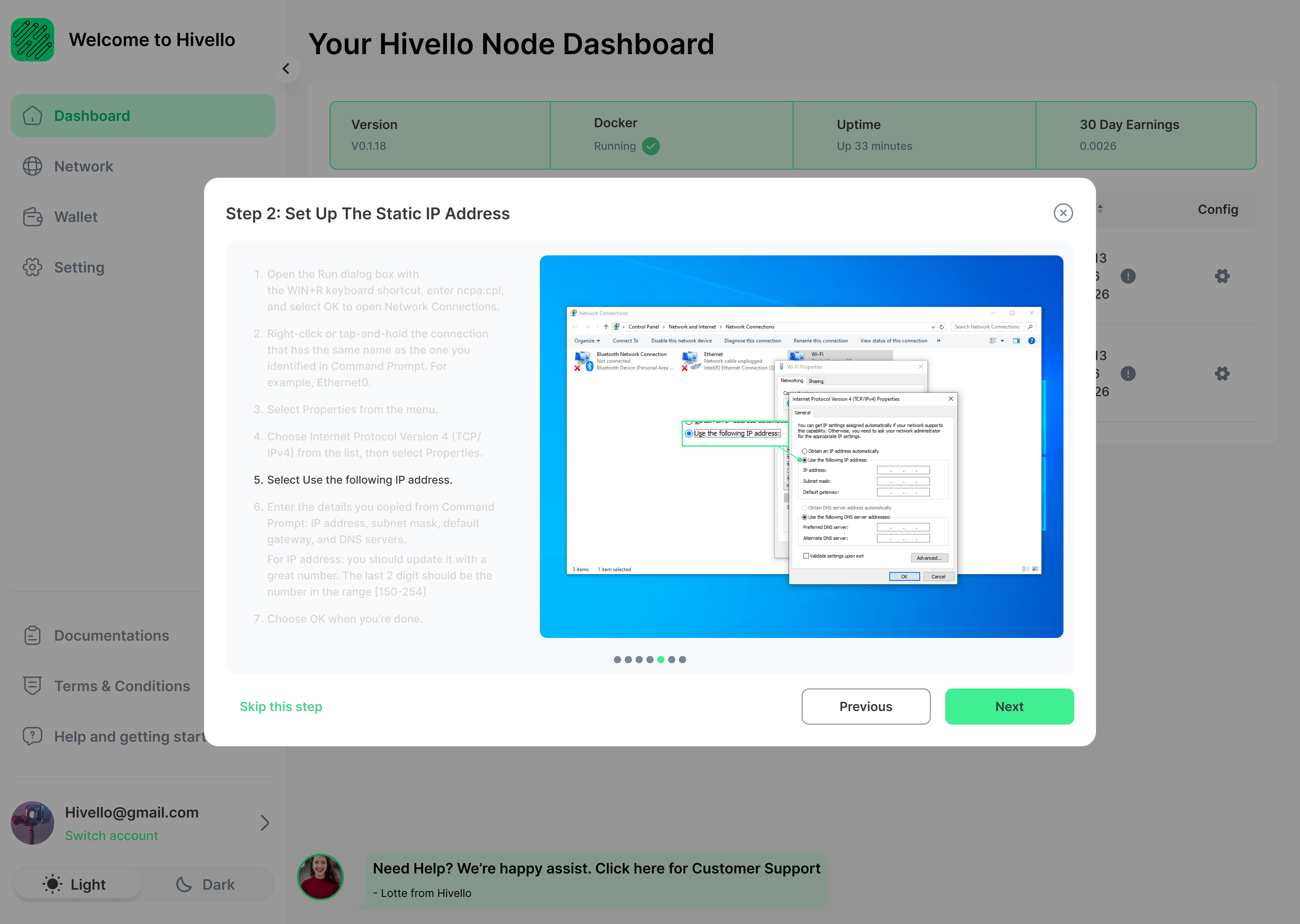
6. Enter the details you copied from Command Prompt: IP address, subnet mask, default gateway, and DNS servers.
- For IP address: It must be a static IP. The last 2 digit should be the number in the range [150-254] to increase the ability that it is not assigned to other machine when your machine disconnect to the internet.

7. Choose OK when you're done.
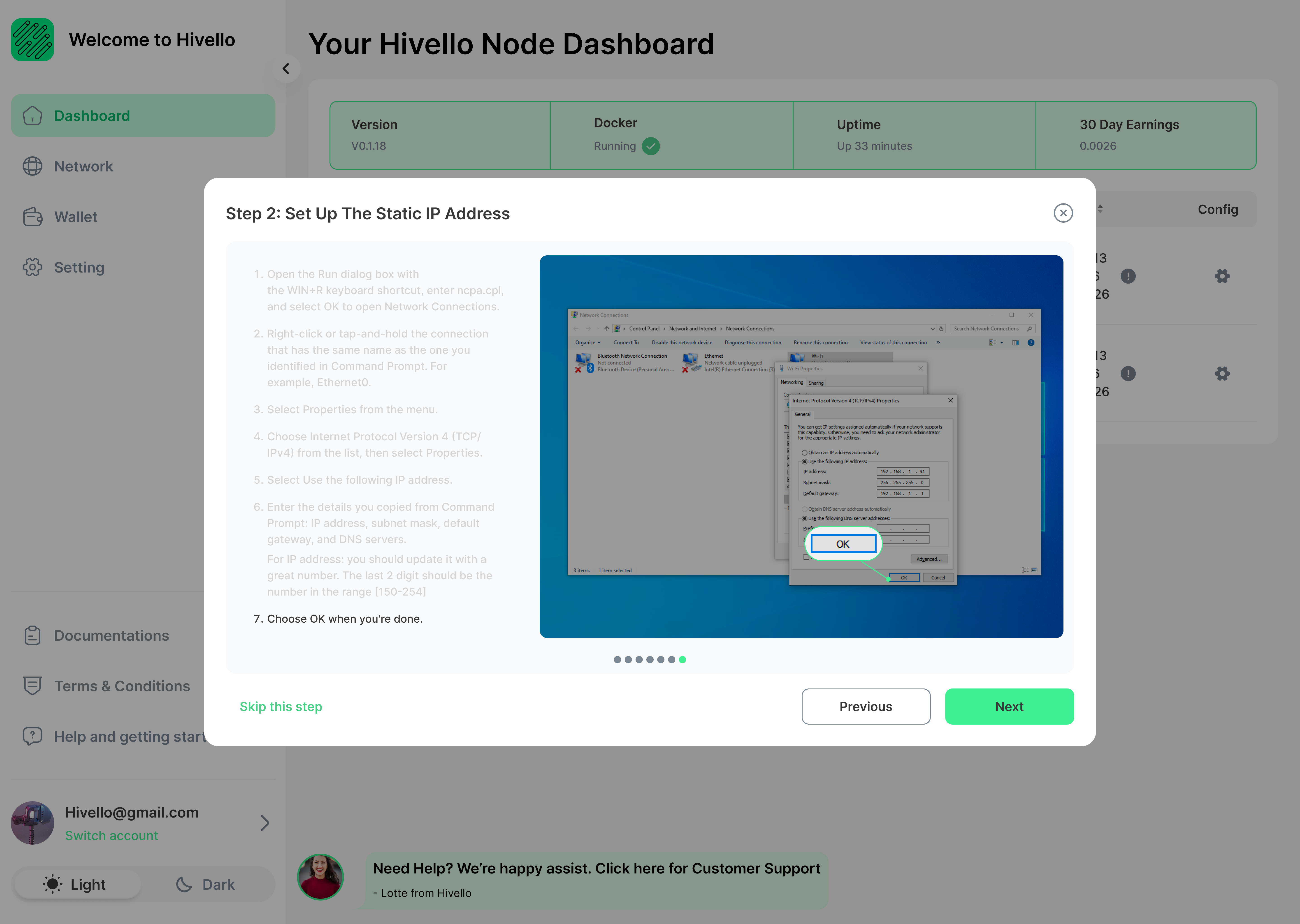
Step 3: Set Up Port Forwarding
1. Access the router as an administrator
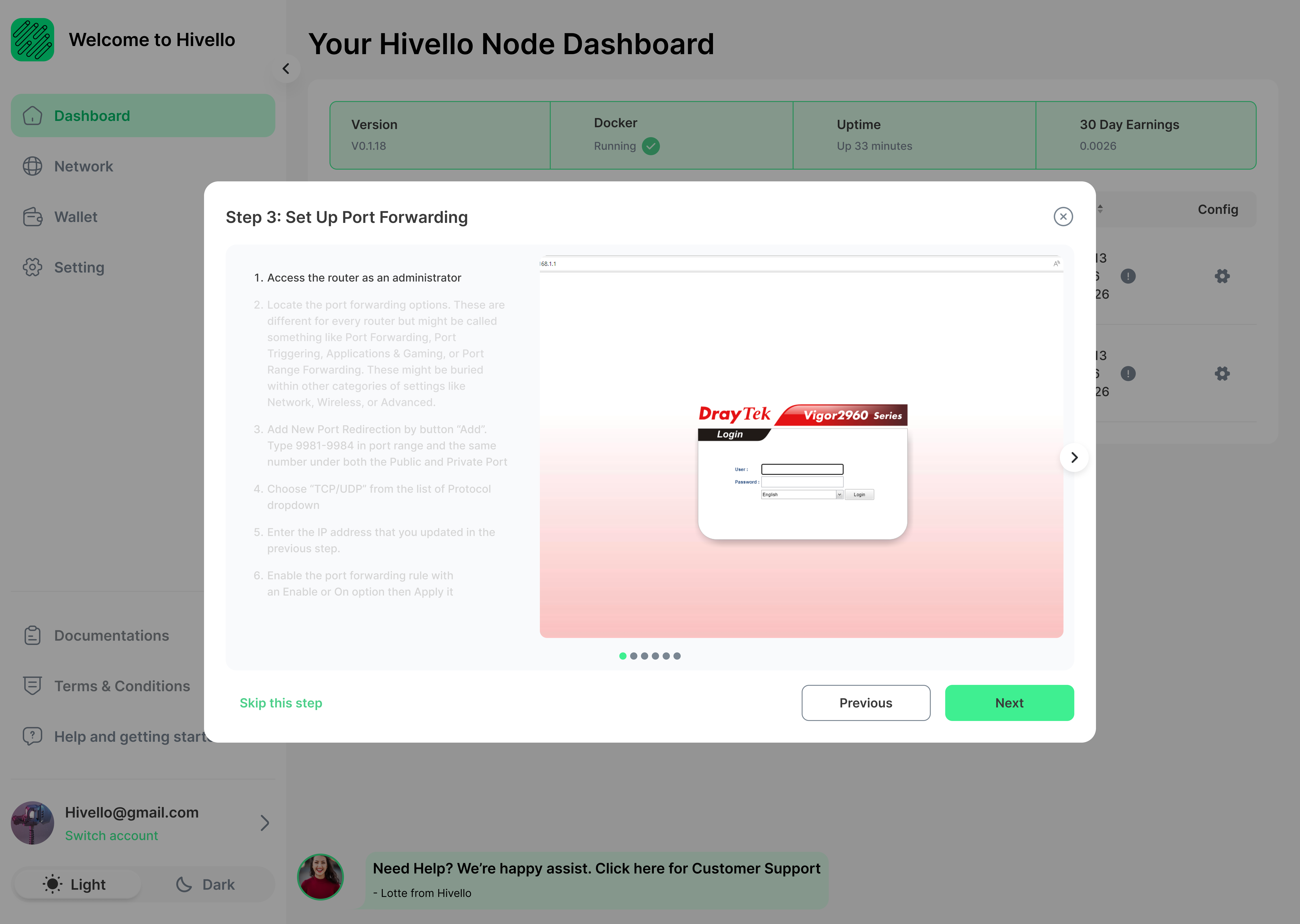
2. Locate the port forwarding options. These are different for every router but might be called something like Port Forwarding, Port Triggering, Applications & Gaming, or Port Range Forwarding. These might be buried within other categories of settings like Network, Wireless, or Advanced.
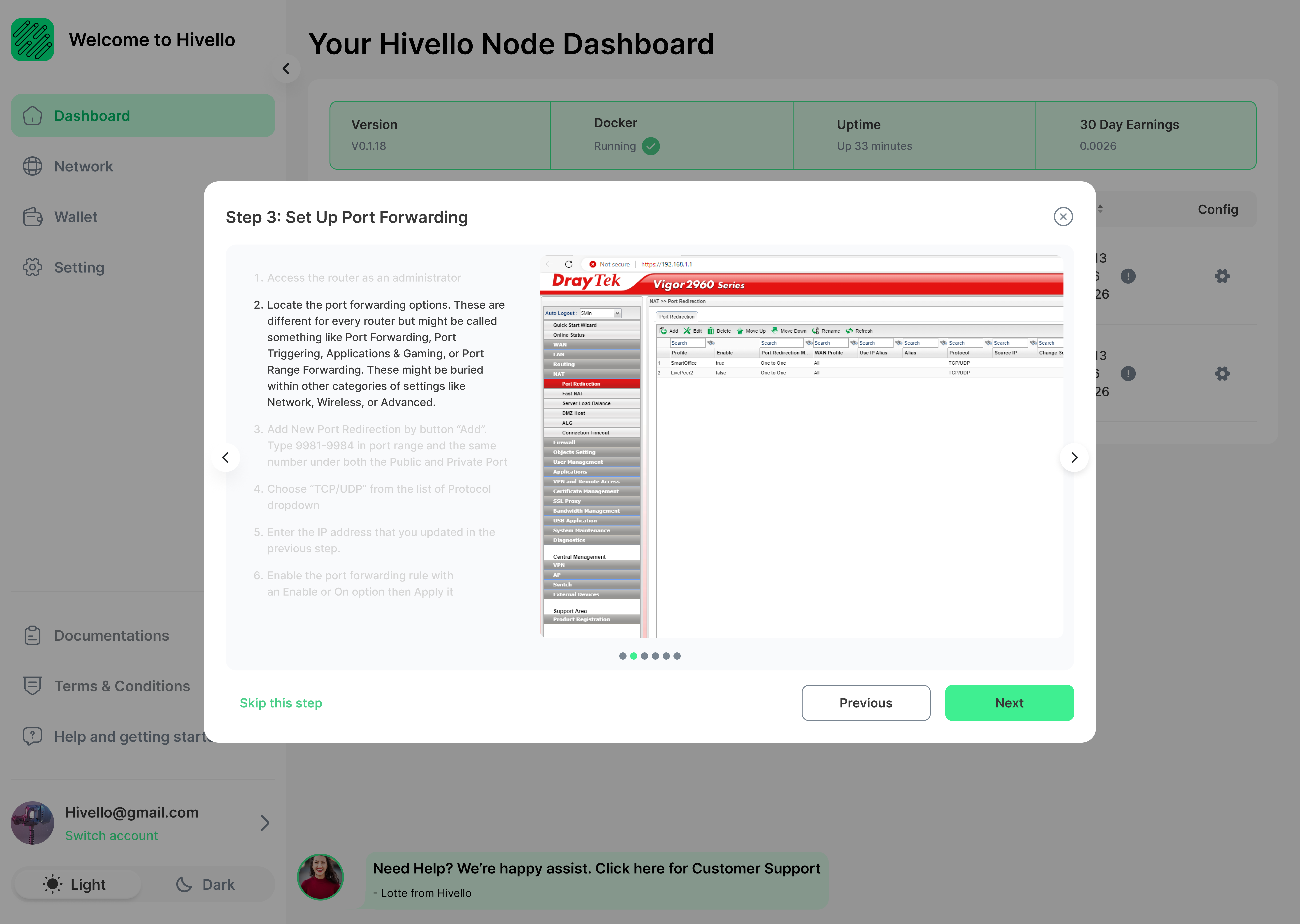
3. Add New Port Redirection by button “Add”. Type 9981-9984 in port range and the same number under both the Public and Private Port
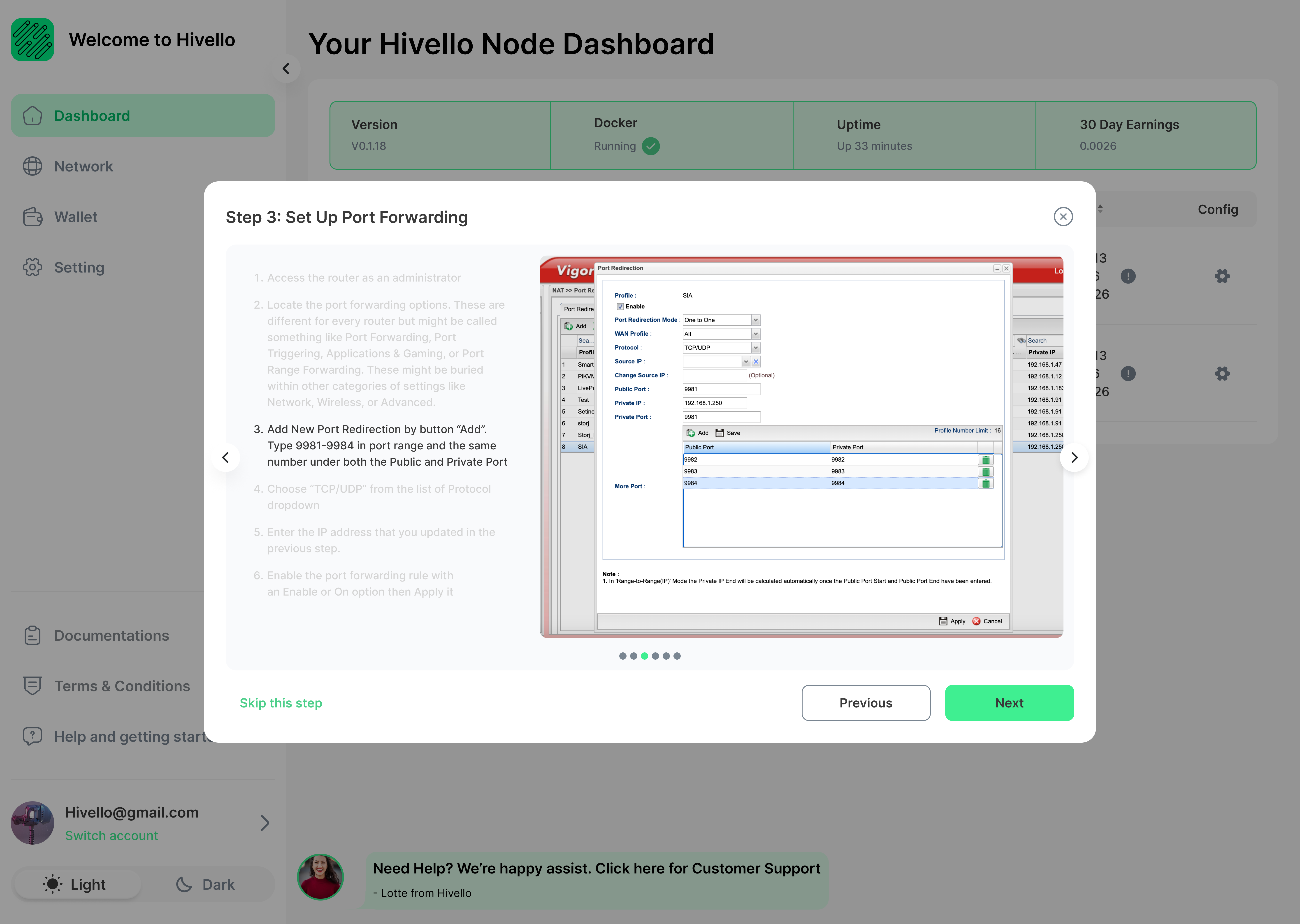
4. Choose “TCP/UDP” from the list of Protocol dropdown
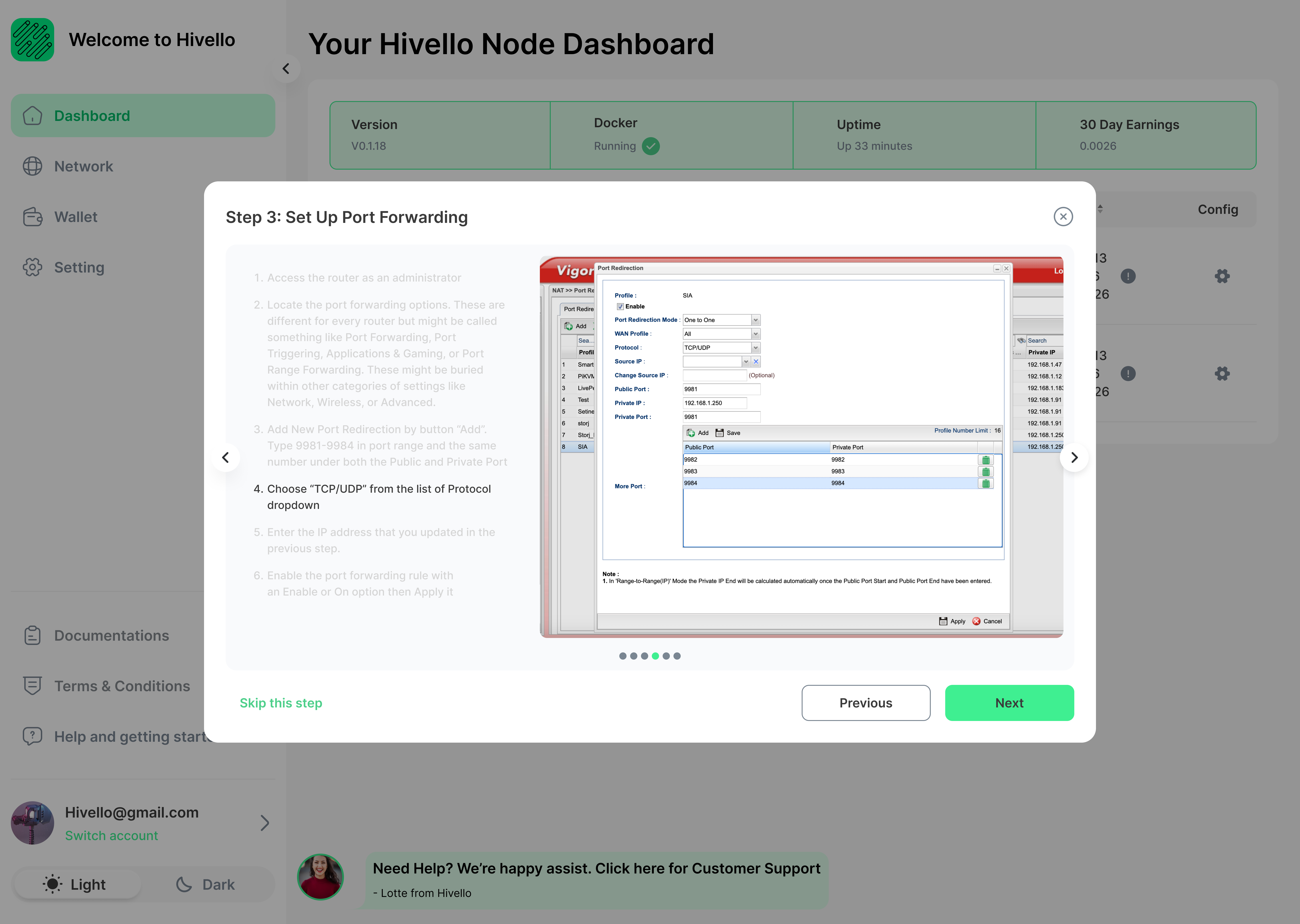
5. Enter the IP address that you updated in the previous step.
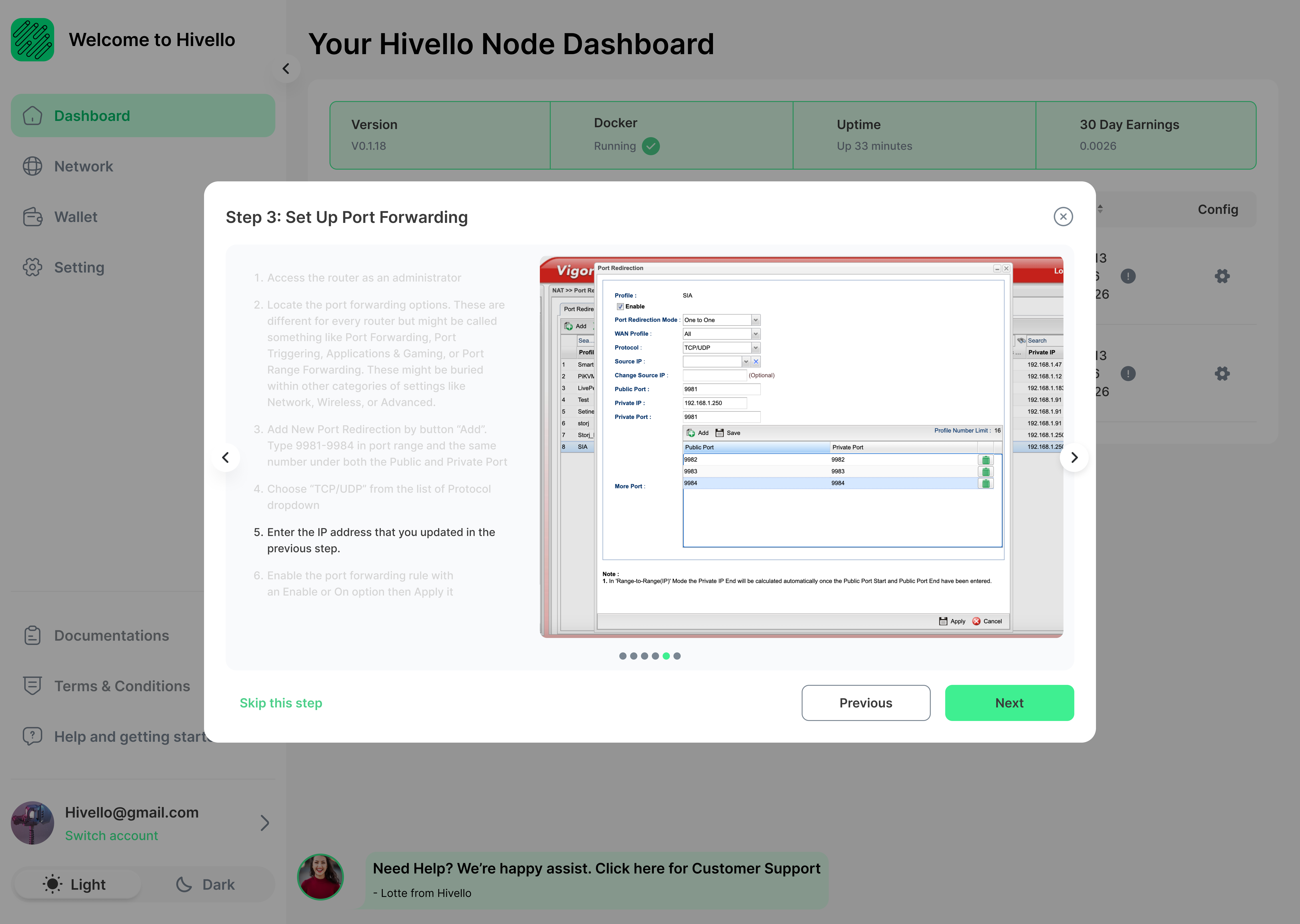
6. Enable the port forwarding rule with an Enable or On option then Apply it